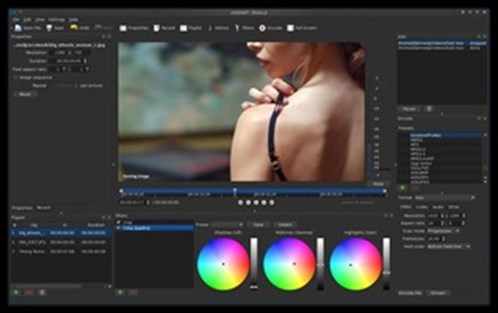In 2021, creating amazing video content is easier than ever. Throughout the 2010s, a combination of ever-improving, ever-cheaper cameras became available. Simultaneously, exploding demand for video content across all social media platforms from Facebook to Instagram to Twitter, YouTube and more ensured that video-driven storytelling became king. No other media type can make quite the same impact and leave quite the same impression as moving images with sound.
Of course, online video's ubiquity has arguably made it harder to cut through all the noise and saturation. Every single minute, over 500 hours' worth of video is being uploaded to YouTube. With so much video flooding users' feeds, how do you make yours stand out?
While all the phenomenal production gear now available at our fingertips rightly grabs our attention, filmmaking would be nothing without editing. The edit is where your story really comes together. It's the moment where you as the filmmaker have the opportunity to craft something truly unique and powerful.
Here at Artgrid, we'd argue that the most important tool in any filmmaking project is the editing software used. It's the number one thing that will make or break your film. It would be a shame if you downloaded any of our royalty-free stock footage without knowing what to do with it afterward.
Video editing tools have advanced as far as production gear in recent years. But no single tool will suit every project or every editor. To help you identify the solution that will best meet your needs, we've put together this extensive guide to help you nail down the options for the very best video editing software in 2021.
Things you need to consider
Before we start listing the best video editing software out there, let's discuss a few key factors you need to consider.
What level of filmmaker are you?
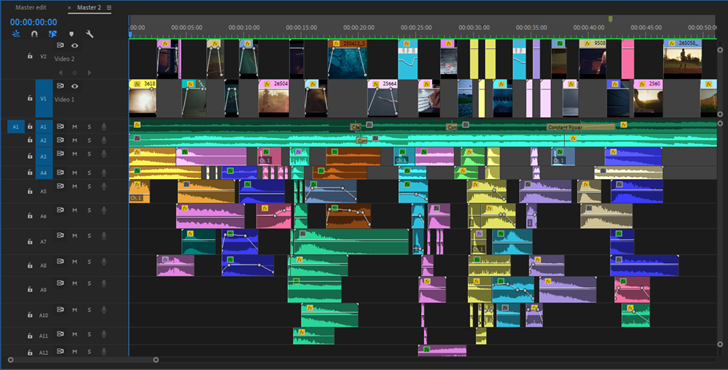
This is a big one. Be honest and ask yourself, what level are you at? For example, although Adobe Premiere Pro is often touted as the very best video editing software available (more on that later), it's quite expensive. Plus, if you're a beginner who's just getting started, it's overkill--a confusing program that will scare away many aspiring editors for good.
On the other hand, if you're a professional, Adobe Premiere Pro is most likely your go-to. MovieMaker Online might look like an easy place to get started, but if you're trying to edit 8K RED footage, it will only bring pain and suffering. Save yourself hours of frustration by answering this question up-front and owning your level. It will benefit you greatly.
What are you using the video editing software for?
In connection with your skill level, you need to determine what you'll be using the video editing software for. If your project was on a Sony FX6 and heading for a big-screen release, then yes, without question, you're going to need a pro editing tool like Adobe Premiere Pro or Final Cut Pro X.
But what if you're just putting together a home movie? Or if it's a personal project shot partly on your phone and partly on a DSLR? Using another video editing tool with a modest learning curve, you can still put together a really nice video without making use of the array of advanced tools available in high-end applications.
There are also plenty of nuances to consider in choosing a video editing tool. What if you're away from the office and need to edit on the go? You need to find a top video editing app for your phone. Or what if you're looking for the best color grading features in a general-purpose editor? Spoiler: It's DaVinci Resolve.
What tools do you need?
Once you understand what you'll be using the software for, you can think about the exact tools you'll need. In general, any video editing software worth considering should be capable of the following:
- Joining video clips together, as well as cutting out segments at the beginning, middle, or end of the video clip.
- Making at least some adjustments to the audio track connected to the video file and adding additional audio tracks such as a voiceover, sound effects, and background music.
- Adding some basic corrective video filters and special effect filters.
- Adding video transitions between video clips (crossfades, cuts, fades to black and white, etc.).
- Features and tools that allow you to add subtitles to your project as well as titles.
- Incorporating multiple "tracks" on your timeline.
- Adding multiple types of images (e.g., JPEG, GIF, PNG) to the video.
- Panning and zooming to add motion to these images.
Will the program handle the video files you're using?
You'll also need to consider the format of your raw video files. That is to say, what type of files are being recorded onto your SD card or other recording media when you hit record? You need to ensure that the video software you choose to work with can handle these file types.
Higher-end programs like Adobe Premiere Pro will support pretty much any format, while others might be limited to 4K resolution or less. Make sure you check out the formats an NLE can handle before making any commitments. Furthermore, ensure your chosen video editing software can export at the correct resolution, file size, and codec for your project. You should check for audio file compatibility as well.
Can your device of choice run the program?
Additionally, is your device capable of running your chosen video editing software? Some of the higher-end applications demand a lot from the hardware, so you'll need a really powerful computer. In most cases, the power of your GPU or graphics card, as well as your installed RAM (preferably 32GB or 64GB or more for editing 4K and 8K video, or multiple layers of HD) will matter as much or more than your computer processor's clock speed or number of cores. If your PC isn't up to scratch, you may well find that the software simply won't run at all.
Alternatively, if you're editing on your mobile device, you will be working with different system requirements. However, you'll still need to bear in mind that older phone models may not be capable of running the latest apps.
What is your budget?
Lastly (but probably most importantly), you'll need to find an NLE that fits within your budget. Keep in mind your overall aims and the funds you have available. If you're just putting together a little clip for fun on social media, is there really any need to spend big on high-end software?
As you'll see below, there are actually plenty of free video editing software options available now, and they're more than capable of doing everything the average amateur editor would need.
If you're professional and working on a project that actually has some money and weight behind it, you need to reflect that with the software you use. Don't cut corners just to cut costs. Using the best high-end software is important to achieve the results you want and expect.
Free video editors
Free video editing software is becoming more common and surprisingly more and more adept. While free versions of the software will never fully compete with high-end, paid-for services, there are many scenarios where you can now complete a project just by using free editing software.
HitFilm

Price: Free
Platforms: Windows/Mac
Suitable for: Professionals and enthusiasts
We like: The amazing range of special effects that you can utilize in-program
We don't like: The high processing demands
Another surprisingly powerful piece of free video editing software, HitFilm, is rich in features and add-ons. It's more than capable of satisfying the needs of professionals and enthusiasts alike. You'll find tools that usually feature on expensive, paid-for software including 4K video support, 360-degree editing, hundreds of (quite impressive) special effects, and MP4 H.264 export.
If there's one downside to HitFilm, it lies in the fact that you'll need a powerful PC or laptop to run it. This application uses a lot of system resources.
More about HitFilm
Lightworks
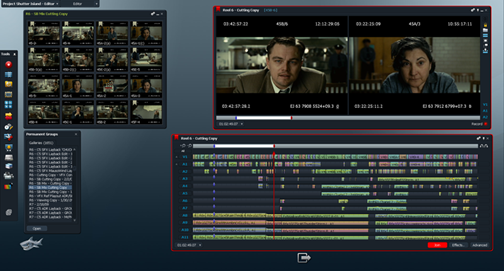
CC BY 2.0. Image by Linux Screenshots
Price: Free
Platforms: Windows/Mac OS X/Linux
Suitable for: Professionals and enthusiasts
We like: The extensive range of features
We don't like: The 720p export cap
Quite simply, Lightworks is the best free video editing software available in 2021. Professionals will be no strangers to this Hollywood-grade tool; it's been used for plenty of high-end productions. Surprisingly, this free version gives you nearly all of the tools and features Lightworks editors rely on, and it's surprisingly powerful.
Lightworks can handle almost any format imported natively, and the timeline allows you to trim and mix together your video and audio in a multitude of ways. While challenging to master (the interface may be a little confusing at first), plenty of great online tutorials will help you get started. The one major drawback of the free version is that you can only export videos in a maximum resolution of 720p. You'll have to pay to upgrade if you want to deliver in 1080p HD or 4K.
Shotcut
CC BY 2.0 Image by Linux Screenshots
Price: Free
Platforms: Windows/Mac/Linux
Suitable for: Enthusiasts
We like: 4K video support
We don't like: Clunkiness that can hold you back
Rounding out our list of free video editing software, Shotcut is powerful and easy to use. Best suited to enthusiasts and beginners, Shotcut features support for a wide range of formats, comprehensive video and audio editing, 4K video support, lots of filters and effects (always appreciated), and an intuitive and fully customizable interface.
Annoyingly, you can only add filters to one clip at a time, and there are other quirks that mean it's not quite there when it comes to more advanced projects.
Online video editors
Much like the free programs mentioned above, online video editor options have grown more plentiful as well. At the risk of sounding like an out-of-touch 45-year-old dad, I'm quite impressed by what you can do just by using a browser these days. But online editors do have their limits, so don't expect too much.
MovieMaker Online

CC BY-SA 2.0. Image by npslibrarian
Price: Free
Platforms: Windows/Mac/Linux (all done through browser)
Suitable for: Beginners
We like: The free music and stock photo libraries
We don't like: The confusing vertical timeline
No sign-up required, no watermarks, tons of royalty-free music and stock photos, all for free. What's not to love? MovieMaker Online allows you to edit your video in a browser from any Internet-connected computer in the world, no matter the specs.
Admittedly, the timeline is laid out vertically as opposed to the usual horizontal format, which is very confusing. There are many ads to navigate, which is very distracting at the best of times. However, if you're just looking to dip your toes in the water and try out editing for the first time, this online video editor could be a really good starting point.
ClipChamp
![]()
Price: Free
Platforms: Windows/Mac/Linux (all done through browser)
Suitable for: Beginners
We like: Ease of use
We don't like: The 480p export cap
Another surprisingly capable online video editor, Clipchamp, is very simple to use. Alongside the free video editor, you'll find a compressor, converter, and even a webcam recorder. The interface is nice and simple, offering all the essential editing options, including trimming, speed control, cutting, titling and filters.
The one major drawback is that you can only export completed projects in 480p resolution. It is what it is!
WeVideo
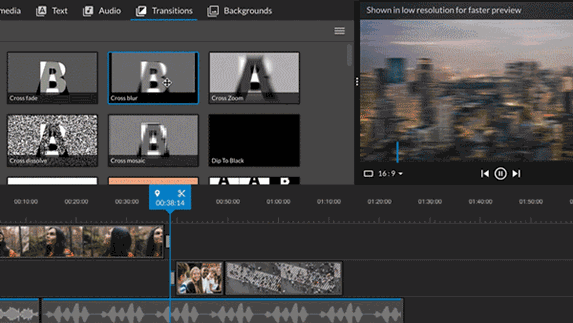
Price: Free
Platforms: Windows/Mac/Linux (all done through browser)
Suitable for: Beginners
We like: The cloud storage
We don't like: The 480p export cap
Like ClipChamp, WeVideo is an online video editor offering you the bare basics right from your browser. Unfortunately, you can't export anything higher than 480p.
This aside, you can capture, create, view and share videos using WeVideo's cloud storage, which allows you to start a project on one device and then continue on another at a later date. It's very simple and easy to use, particularly the ability to drag and drop your clips on the timeline. Not at all bad for a free online video editor.
Desktop video editors
Moving on from the free and in-browser options that are often a little light on the ground, some really impressive industrial-grade options are available for Windows and Mac users. Alternatively, if you're just getting started, you'll also find some fantastic choices for beginners and enthusiasts.
HitFilm Pro
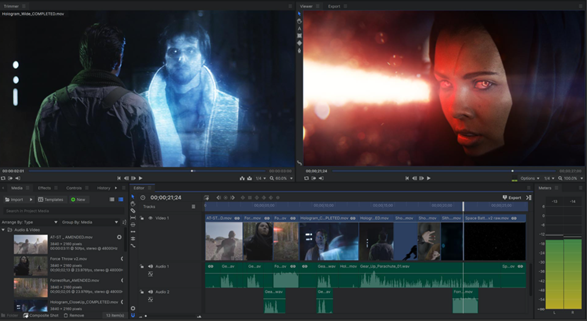
Price: $349 one-off payment
Platforms: Windows/Mac
Suitable for: Enthusiasts and professionals
We like: It can be installed and ran on three separate desktops
We don't like: The demands on power
HitFilm Pro is a one-off payment tool worth your attention. We’ve found that for the price point, it’s a really brilliant piece of software that both amateurs and professionals can utilize comfortably. It does require a powerful PC to really get the most out of it but we really like the fact you can install one purchase on three separate desktops.
The interface is fully customizable and there’s an impressive list of tools available covering everything from cutting footage to color correction and motion graphics. It’s a one-stop-shop that’s not to be overlooked and, if they continue as they are, may well challenge the traditional ‘top dogs’ over the next few years.
More about HitFilm Pro in the pricing page
Adobe Premiere Pro

Image by Joshua_Willson from Pixabay
Price: $239.88 (12-month plan paid up front; bundle and discounted pricing for educators also available). There is also a free 7-day trial.
Platforms: Windows/Mac
Suitable for: Professionals
We like: Adobe Creative Cloud integration
We don't like: How expensive it is
The best video editing software? In short, it's Adobe Premiere Pro. Hands down.
While it's fun to joke about the occasional glitch and bugs that crop up (unsurprising, given how large and extensive this program is), there really isn't much else that's better than Adobe Premiere Pro. It's been an industry-standard tool for decades now, used by the top professionals on everything from YouTube videos, adverts, short films, broadcast TV, and feature-length cinema. What it doesn't have isn't worth having.
Of course, you need to factor in the immense demands on your PC, which can quickly rack up a further bill on top of the already-expensive annual subscription (take a close look at the GPU recommendations before you leap). If you're a beginner or enthusiast, there may be other, more suitable options to explore that don't break the bank.
Avid Media Composer

Price: $239 (12-month plan paid up front)
Platforms: Windows/Mac
Suitable for: Professionals
We like: How powerful it is
We don't like: How powerful it is (you'll need a beast of a computer!)
At the risk of repeating ourselves...the best video editing software? In short, it's Avid Media Composer.
While we may be experiencing déjà vu here, it's true. Avid Media Composer is another industry-standard tool that's every bit as good as Premiere Pro and, in plenty of professionals' eyes, even better.
This top video editing software has always felt ahead of the curve. You'll find a brilliant array of powerful, high-end tools and a fully customizable interface that allows you to work however you want. This encourages you to play around with the layout and change it, depending on the job at hand (we've also found it encourages you to want multiple screens).
Naturally, for such a powerful piece of software, Media Composer places high demands on your PC. You'll need a very powerful system to run this smoothly and it's certainly not for amateurs--the learning curve is steep and complex.
Adobe Premiere Elements
Price: $69.99 (or free for 30 days!)
Platforms: Windows/Mac
Suitable for: Beginners and amateurs
We like: How easy and fun it is to use
We don't like: Its lack of integration with the rest of the Creative Cloud
'There may be other, more suitable options to explore that don't break the bank'... like Adobe Premiere Elements? With its standalone, one-off pricing, Premiere Elements might perhaps be the best, most cost-efficient video editing software for beginners.
Effectively, it's a diluted version of Adobe Premiere Pro, meaning the learning curve is more gentle for amateurs and those just getting started. While it incorporates plenty of the features found in Premiere Pro, the interface is far less confusing and intimidating. It's not as powerful as other tools, but it does provide the perfect jumping-off point for those just getting acquainted with the Adobe Premiere interface. At its price point, it's also great value for money.
Blackmagic Design DaVinci Resolve Studio
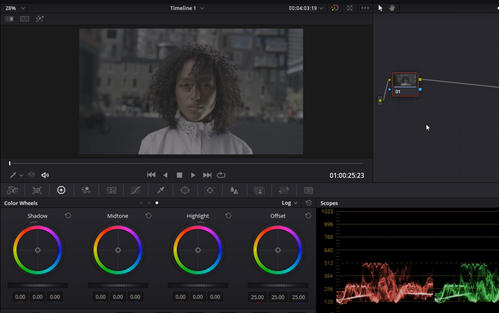
Price: $299 one-off payment
Platforms: Windows/Mac
Suitable for: Professionals
We like: The one-off payment for a license for life
We don't like: Its lack of integration with other production software when compared to its competitors
We could have put Blackmagic Design's DaVinci Resolve in the free section. Blackmagic offers a lite version that's really impressive and well worth checking out. However, focusing on that option would distract you from the studio version, which has a powerful feature set that more than justifies its one-time purchase price of $299. Yes, you read that right. You pay once and you're licensed for life. Take that, Adobe.
This video editing application is fast, not too demanding on your PC and, in our humble opinion, has the best color-grading options in the industry. Even if you're not editing on DaVinci Resolve, we highly recommend it for finishing your project. The software is getting better and better with each new version, and interestingly, we're seeing more and more users turn to it as a viable alternative to Adobe Premiere Pro. Watch this space.
DaVinci Resolve Free vs Paid version
Corel VideoStudio Pro
Price: $79.99 one-off payment
Platforms: Windows
Suitable for: Amateurs and enthusiasts
We like: The cheap price point and ease of use
We don't like: Its unusual approach to things such as layers
Corel VideoStudio Pro is a PC-only video editing tool that's cheap and cheerful. We've always found it very easy to pick up and use, despite its odd way of using layers. You'll find powerful features such as motion tracking, 4K support, multi-cam support and 3D text alongside optimized performance and thousands of great effects on hand.
While it poses no threat to the likes of Adobe Premiere Pro, it's good value for the money and could be the best bet for amateurs and enthusiasts.
Wondershare Filmora X
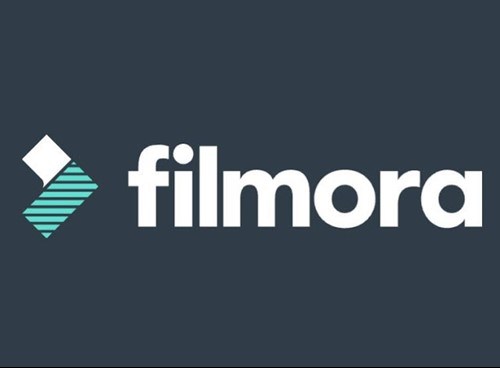
Image by Paula Balsebre
Price: $39.99 one-off payment
Platforms: Windows/Mac
Suitable for: Amateurs and enthusiasts
We like: The simplicity and low price point
We don't like: How basic it is
Filmora X is another program in the mold of Corel VideoStudio. It has a great price point, and while its features and toolset aren't quite good enough for professionals, it's perfect for amateurs and enthusiasts.
The interface is really intuitive, with motion tracking, color grading, keyboard shortcuts and even a library full of stock music and plenty of effects, filters and titles to keep you busy.
Mac-only editors
Moving on to Macs, it's important to note that apart from Corel VideoStudio, all of the desktop video editing software mentioned above run on both Windows and Mac OS. Of course, there are just one or two Mac-specific programs we have to mention.
Apple Final Cut Pro X

Price: $299.99
Platform: Mac
Suitable for: Professionals
We like: How versatile and powerful it is
We don't like: How expensive it is
If you're a professional editor using a Windows PC, there's no question that Adobe Premiere Pro is the best video editing software out there. However, if you're a Mac user, the answer is not so straightforward.
Final Cut Pro X is a competent and highly respected program that will meet and surpass all of your video editing needs… if you're a Mac user, of course. It's optimized to get the most out of your Mac, and it integrates seamlessly with the rest of the Apple experience, which means it probably has the edge over Adobe Premiere Pro on this system.
Much like its main rival, FCPX is incredibly powerful and versatile. The interface is a dream, and despite being packed with high-end features, it feels very easy and effortless to use. Furthermore, you've got a generous 90-day free trial and a one-off upfront payment. Although expensive, its pricing certainly beats the subscription model.
Apple iMovie
Price: Free with the purchase of a Mac
Platforms: Mac
Suitable for: Enthusiasts & amateurs
We like: How it comes built-in with your Mac
We don't like: Its limitations for professionals
You could place this one in the free pile--that is, if you're lucky enough to be using a Mac, Apple iMovie is probably the best free editing software out there. It comes preloaded on your system, and it boasts a host of fantastic premium features that will ensure every enthusiast and amateur feels fully catered to. For free, you simply can't go wrong here.
Mobile editors
Lastly, we'll round out this guide with a category of video editing software that didn't seem possible just five years ago. The fact that you can edit your videos effectively on a device so small is pretty mind-blowing. Now, more than ever, video is being shot and created on mobile devices. So, here's to the future.
LumaFusion
Price: $29.99 one-off payment
Platforms: iOS
Suitable for: Professionals and enthusiasts
We like: You can display your preview on an external monitor
We don't like: Not available for Android devices
When it comes to the mobile apps market, LumaFusion is the top video editing software out there, providing an amazing, professional, desktop-quality program on your mobile device. Features include a slick, clean interface that's easy to navigate and pick up and support 6 video and 12 audio tracks alongside plenty of titles, effects, transitions, color correction and more. We also love the ability to preview your edit on an external monitor. LumaFusion really is a complete package, and it's astonishing how much it enables you to achieve while on the move.
If you need any further certification on this one, just look at the fact that Apple uses LumaFusion instead of the iOS version of iMovie when promoting editing on the iPhone!
Kinemaster
Price: Free (subscription plans available but not necessary)
Platforms: iOS/Android
Suitable for: Enthusiasts & amateurs
We like: How easy it is to use
We don't like: 1080p and 4K resolution exports are behind subscription paywalls
Often considered the direct rival to LumaFusion, Kinemaster packs a powerful punch. Despite its slick, simple user interface (it's really easy to use), you'll find plenty of powerful features crammed into this app.
Naturally, these aren't quite as powerful as what you find on your desktop, and some users have found that it's a little slow on older phone models. However, it's a step above other mobile editing apps out there, and you can quickly achieve a high-quality complex edit with ease. Given that it's free, it's worth checking out. If you want, you can subscribe to unlock certain features such as 1080p and 4K exports and get rid of any watermarks.
Adobe Premiere Rush
Price: $9.99 per month
Platforms: Windows/Mac/ iOS/Android
Suitable for: Enthusiasts
We like: How much it feels like Adobe Premiere Pro
We don't like: Its obvious limitations
Adobe Premiere Rush effectively takes the best and most important parts of Premiere Pro and places them onto your phone, ensuring you can edit video on the go at all times. We particularly like how accomplished it is for sound mixing and just how familiar it feels (providing you know Adobe Premiere products well).
While you can't yet go all out with the kind of editing you'd do in Premiere Pro (there are limitations on the number of tracks available), we're really excited to see how this mobile software develops. It also comes with plenty of export options optimized for social platforms such as Snapchat, Instagram, Facebook, Twitter, Vimeo, and YouTube.
GoPro Quik
Price: Free
Platforms: iOS/Android
Suitable for: Enthusiasts
We like: The AI editing assistance--it's quite interesting
We don't like: Depending on the version, it can be quite buggy
Made by the great folks over at GoPro, Quik is another great example of on-the-go, easy video editing software for your phone. While admittedly buggy and glitchy (depending on your phone and the version you use), it makes simple video editing on your mobile really fun.
Using AI assistance, you can find your best moments captured on the GoPro, automatically edit them and add transitions. If you want, you can jump in and do the hard work manually too. It's not ideal for professionals, and it won't get you far beyond your phone or GoPro footage, but it could work for enthusiasts on a day out.
Splice
Price: Free (or $1.99 without ads)
Platforms: iOS
Suitable for: Enthusiasts
We like: The intuitive interface
We don't like: The fact it's only on iOS
Last but not least, Splice. This top video editing software for your phone helps you splice together clips on the move, utilizing a built-in music library, special effects and animations, titles and more--all on a really intuitive interface. If the Apple Store reviews are anything to go by, this one is a winner.
Wrapping up
In conclusion, whether you're looking for free editing software, the best video editing software for YouTube, the best option for editing software for beginners, or simply the easiest one to use, we've got you covered with this extensive list. No matter your skill level, wants or needs, there is a great program out there for you.
Ultimately, your decision on which software is right for you will come down to the factors we laid out at the start. Why not get started by checking out some of our free stock video clips and playing around with them on various programs?
About Josh
Josh Edwards is an accomplished filmmaker, industry writing veteran, storyteller based in Indonesia (by way of the UK), and industry writer in the Blade Ronner Media Writing Collective. He's passionate about travel and documents adventures and stories through his films.