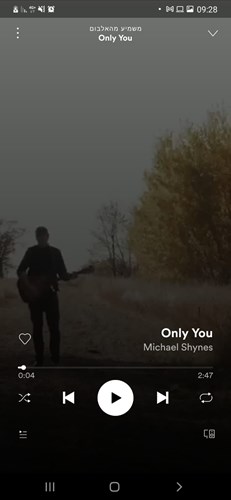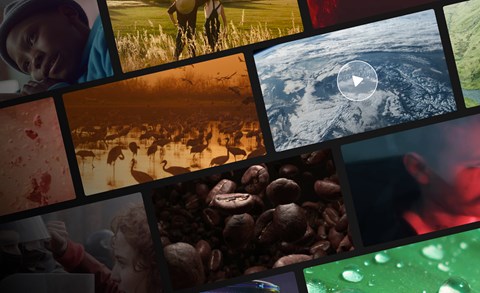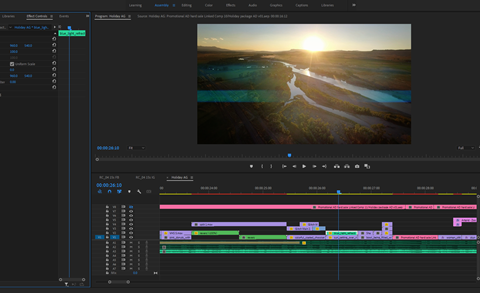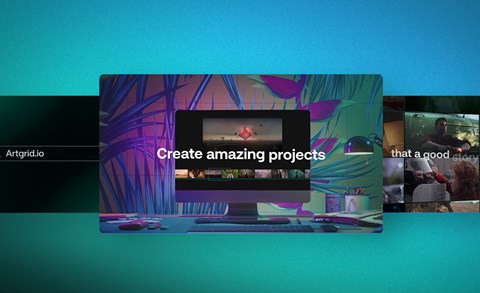Any savvy modern musical artist or producer understands the value of a good visual. Everything from music videos, album sleeve art, and social media ads to stage design, costume, and even dance can all be incredibly valuable visual calling cards.
Everyone from David Bowie and Grace Jones right on down to Lil Nas X and Billie Eilish understands this on a fundamental level. And what’s great is that each artist can approach it in their own unique way.

While Spotify, Soundcloud, Tidal, and other streaming platforms are great at what they do—deliver tunes to the ears of listeners—they’re hardly visual media. But, with Spotify Canvas, music artists now have a tool, albeit a short format one, to express themselves visually for the benefit of their song distribution and delivery.
What is Spotify Canvas?
In short, Canvas is an 8-second visual loop that appears in the Now Playing view. Filling the screen in a vertical format, it’s a visual alternative to album artwork.
Think of Canvas, yes, a canvas for your audiovisual GIFs. A Spotify GIF. Heck, one could even use it to create social media-ready memes for your music if one were so inclined.
As Spotify notes, a Canvas can be added to any tracks, from old to upcoming ones. The only catch is that you have to be the main artist listed on the track. So, if you lent your vocal or musical talents to another artist’s song, well, you’re not going to be able to create a Canvas for that tune.
Being a vertical format, Canvas is naturally optimized for mobile devices. Canvas can support video, 3D and 2D graphics, as well as mixed media. If you check out the Canvas homepage, you’ll see a range of approaches to working with the medium.
Why you should use Spotify Canvas
As we noted above, ultimately, Canvas is just another form of media for expressing your visual identity to listeners and fans. It might seem like perhaps a lot of effort for little return on your investment in time and creative effort, but Spotify’s own research seems to suggest otherwise.
“When listeners see a Canvas, they are more likely to keep streaming (+5% on average vs. control group), share the track (+145%), add to their playlists (+20%), save the track (+1.4%), and visit your profile page (+9%),” Spotify reports.
All of this is to say that according to Spotify’s research, Canvas can help musical artists drive user engagement. Wisely, Spotify enabled interactivity with other apps into Canvas so that when an artist shares their track from Spotify to Instagram Stories, the looping visual will play in the background. It will also display information like track details and link back to Spotify so that anyone who discovers the track on Instagram can listen to the full tune.
That’s a win-win situation for musicians, no matter how you slice it. Yes, it will take a little bit of creative effort to create a good Canvas, but it will be worth it in the end.
Creating Spotify Canvas video loops
As we briefly mentioned above, to create a Canvas, you can basically use any type of media you like. You can use really immersive 3D visuals, more traditional 2D animation, cinematic video clips, goofy animated GIFs and so on.
Why you should use royalty-free stock footage for Spotify Canvas
If you’re technically inclined as well as creative, you should be able to create Canvases yourself. If not, you can also enlist a friend’s help or hire a visual designer. Yet another option is to use royalty-free stock footage. If you go this route, you’ll also be able to peruse catalogs of cinematic clips, animations, 3D visual effects and beyond. If you’ve already done this for stock footage music videos, then you’ll know just how to search for clips.
In creating your Spotify gif, just keep in mind that both original and royalty-free clips should fit the Canvas format well. For instance, there’s not much sense in using a really panoramic exterior clip when the Canvas format will cut out so much of the visual detail that makes the full unedited clip so interesting. To help you choose the right footage for your Canvas, you can use Artgrid’s Aspect Ration tool, which shows you how a clip would look in vertical and square formats.
What are the recommended settings for a Spotify Canvas video?
Spotify has guidelines for Canvas backgrounds, and they are: 3-8 seconds long; a vertical 9:16 ratio; between 720px and 1280px tall; and either an MP4 or JPG file. That’s simple enough.
Beyond the format guidelines, Spotify recommends that artists avoid using their name and song title in the Canvas, as they will already appear in the Now Playing view. The company also recommends clips that don’t feature talking, singing or rapping, but that’s not an absolute rule. For instance, if you want your Canvas to showcase you in conversation with someone else, and the song is the soundtrack for that moment, then go for it!
More important, however, is trying to tell a story or get a creative idea across in 3 to 8 seconds. Think of all of the 3D animated loops you’ve seen on Instagram, for example—they’re great precisely because they convey an idea or tell a story in a short amount of time.
Spotify also recommends against using rapid cuts with intense flashing graphics. Sure, you don’t want to stun viewers and listeners or give them a seizure, but if your visual identity is all about intense, flashing graphics, don’t abandon your identity for Canvas. Instead, just tweak it a little bit until it fits the format.
And remember, since Canvas is loop-based, disguise your edit points, so they are as seamless as possible. With 3D animations, you can often create infinitely looping visuals. If you’re using more cinematic visuals, play around with edits that help create a satisfying loop, even if it’s not a seamless and endless loop.
What are the types of footage that work best for Canvas loops?
Canvas' limiting format means that it's best to use visuals that are eye-catching, with strong colors and unique imagery. Let's look at the types that could work best for you and see where you can find them on Artgrid.
Abstract
Abstract visuals might be the most suited to Canvas' short and small format, as these clips tend to have strong colors and unusual imagery that would really attract viewers' eyes. Abstract video is also versatile as it can suit many different types of music. Check out the eye-popping collection of royalty-free Abstract clips on Artgrid.
Nature & Wildlife
Nature shots have it all. On top of being beautiful, they will fill you with wonder and awe. Animals can give your footage character, as they hold a lot of symbolic meanings and can add a lot of meaning to your artistic image, like wolves, lions, eagles and many others. At Argrid, you can find plenty of categories that will help you find these types of clips, like Animals & Wildlife, Elements of Nature and Green Planet.
Colorful
Using footage with striking colors is a surefire way to get your viewers' attention. At Artgrid you can find curated color-themed collections, such as Blue, Red, Green, Yellow, Purple and Pink.
Macro
Shots in extreme close-up can be very eye-catching and make your loop very engaging. To see extreme close-up shots on Artgrid, click on the Macro category in the Shot Type section on the filters
How to upload your loops to Canvas
Whether you’re on a mobile device or computer, Spotify makes the uploading of Canvases a real cinch.
From the user account, you simply navigate to the desired song, click on the button Change Canvas and then click on the plus sign. From there, you can select the file on your device that you want to upload as your song’s new Spotify gif. After selecting the clip, click on Next and then Agree and Post.
If you end up needing to edit the clip to get it under 8 seconds, don’t worry, you can do that in-app!
A little recap
Canvas is new, so play with the format to get your visuals right. Remember, it’s a way for you to both enhance your visual identity and generate more listener/fan engagement. Once again, that’s a win-win.
To get the best out of your Spotify background, really put some thought into crafting visuals that tell stories or convey ideas of visual information in a short amount of time. It might seem like a difficult limitation, but it doesn’t have to be.
In the end, loops are great visual formats. So play around with them, whether you’re creating your own or using stock video.
About DJ
DJ Pangburn is a New York-based journalist, videographer, and fiction writer, with bylines at Vice, Fast Company, Dazed and Confused, and other publications. DJ records ambient techno and IDM under the name Holoscene.